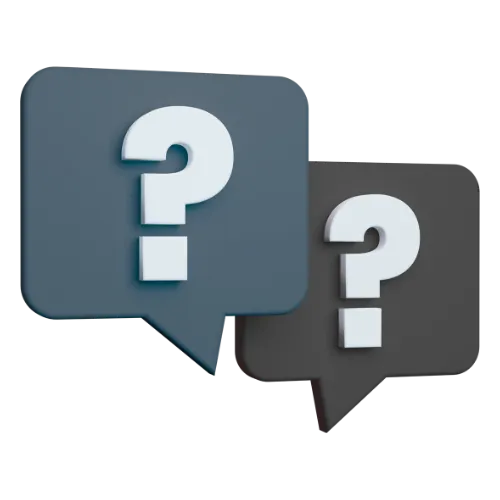📍 How to Set Up and Verify Your Google Business Profile
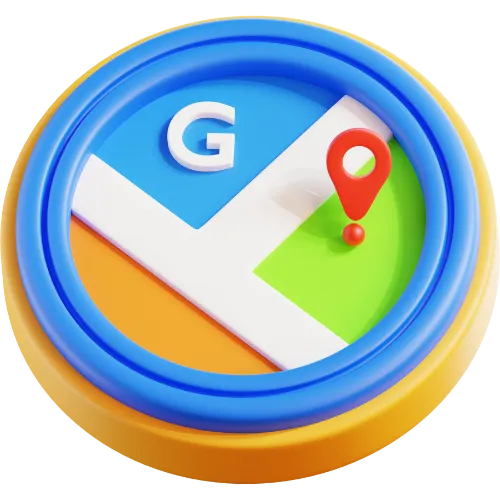
Video Guide: Follow Along
Please follow the video's step by step instructions for setting up your Google Business Profile.
Step 1: Go to Google Business Profile
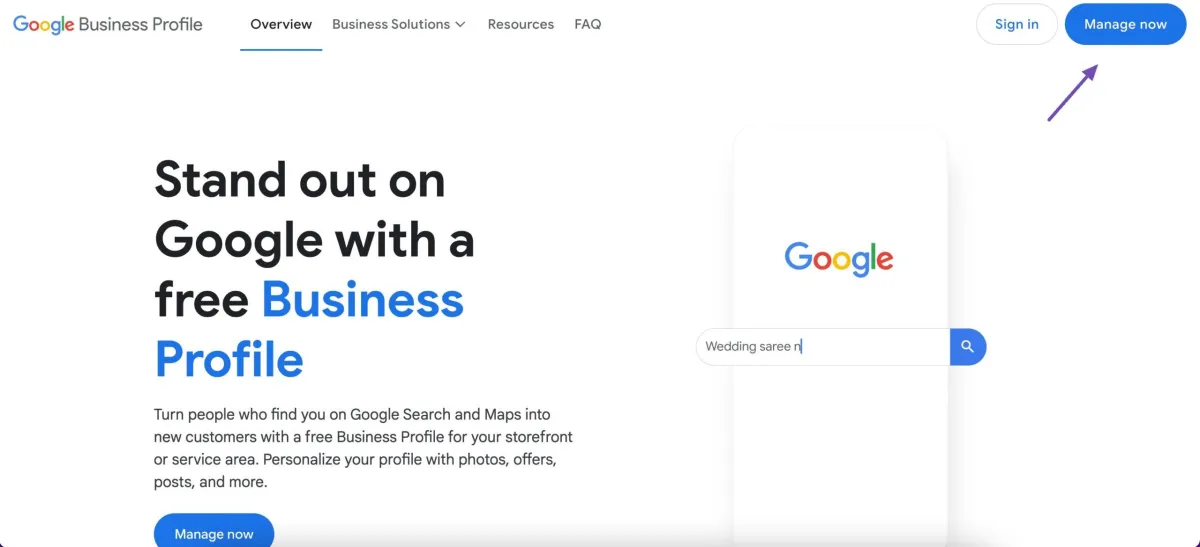
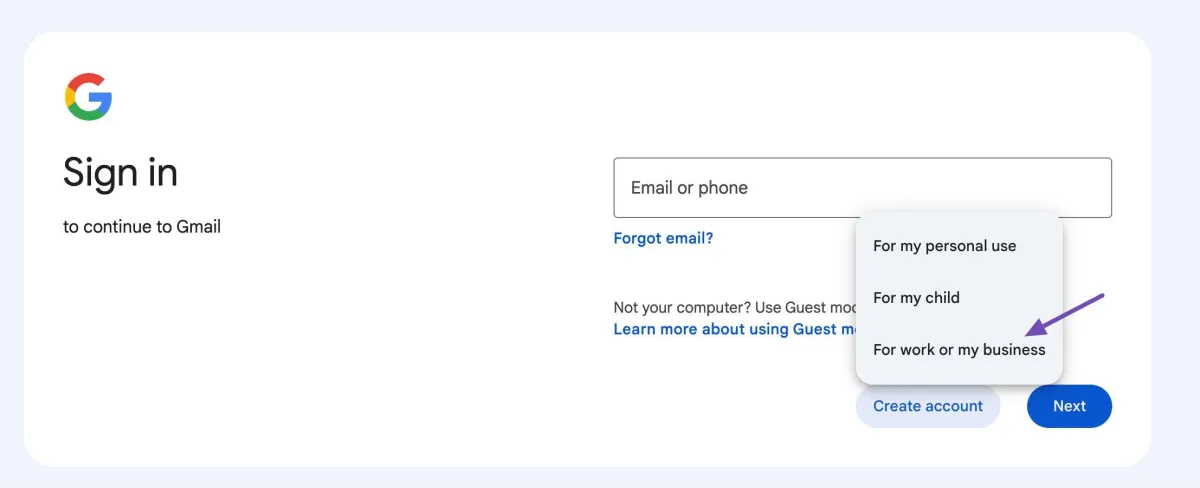
Step 2: Sign In with Your Google Account
Log in using the Google account you want to manage your business with.
Step 3: Enter Your Business Name
Type your exact business name.
If it appears in the list, select it.
If it doesn't, choose “Add your business to Google.”
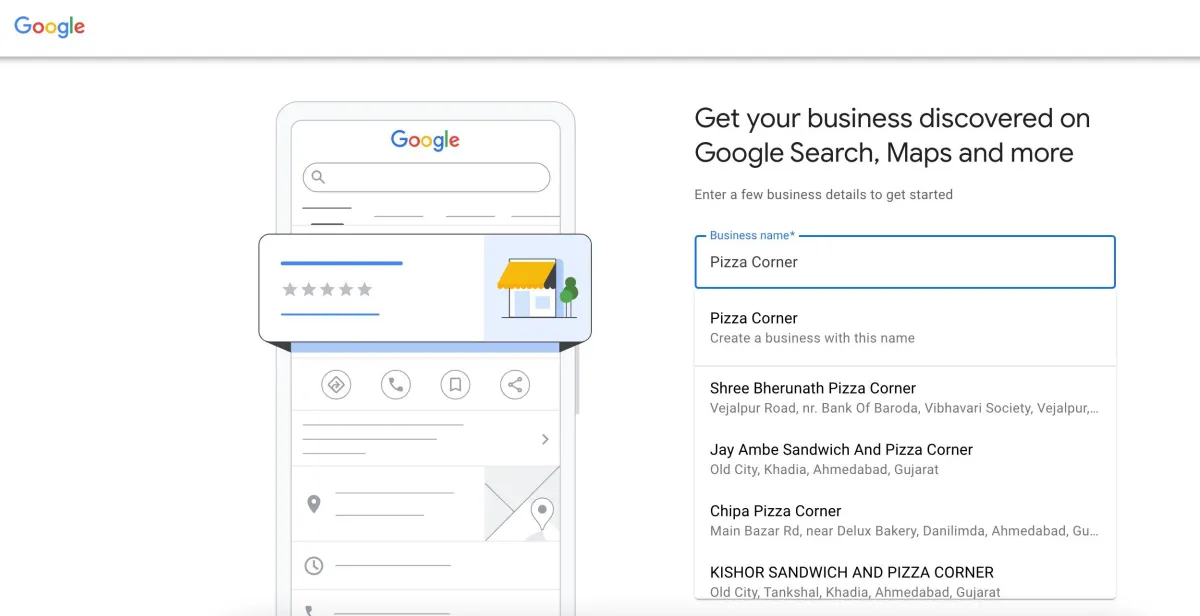
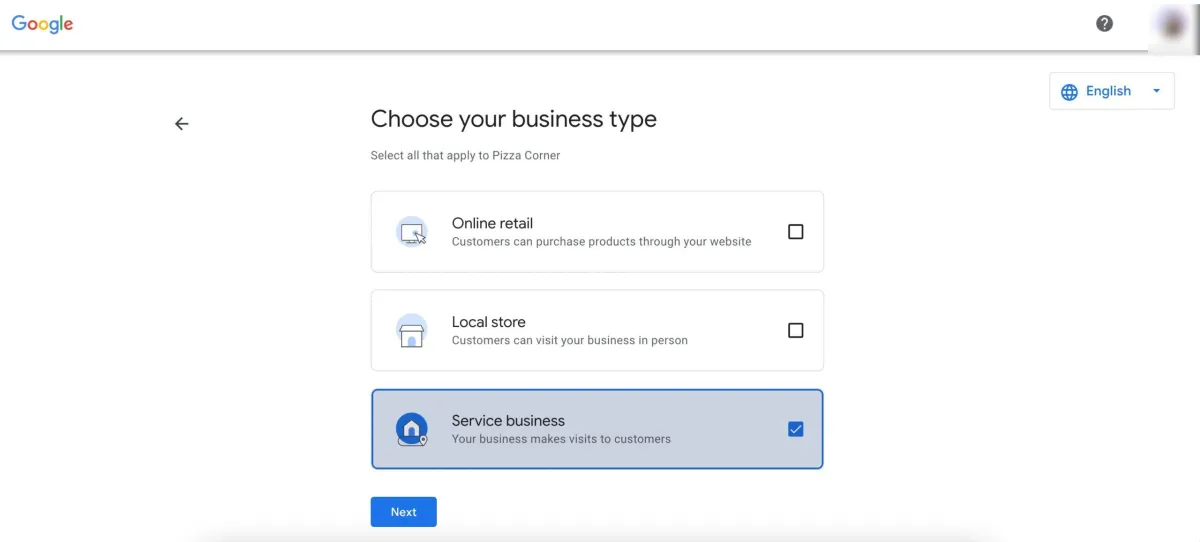
Step 4: Choose Your Business Type
Pick the business type that best matches what you do (e.g., “if your a plumber, select Service Business").
Step 5: Choose Your Business Category
Pick the category that best matches what you do (e.g., “Plumber,” “Lawn Care Service,” “House Cleaning Service”).
Don’t worry — you can edit or add more categories later if needed.
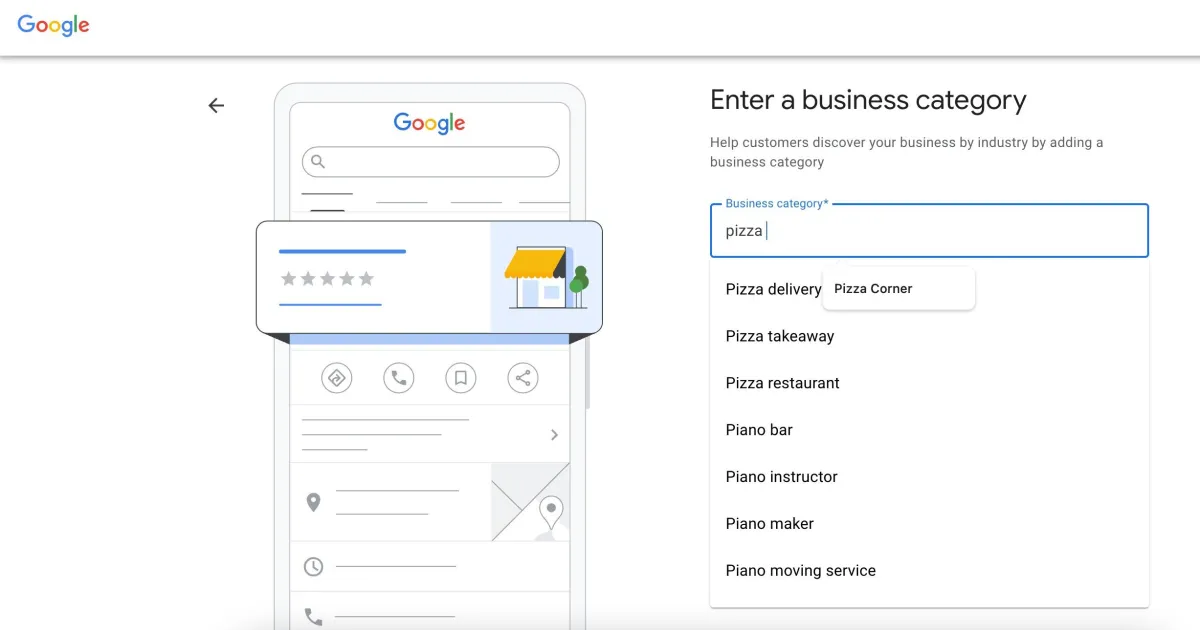
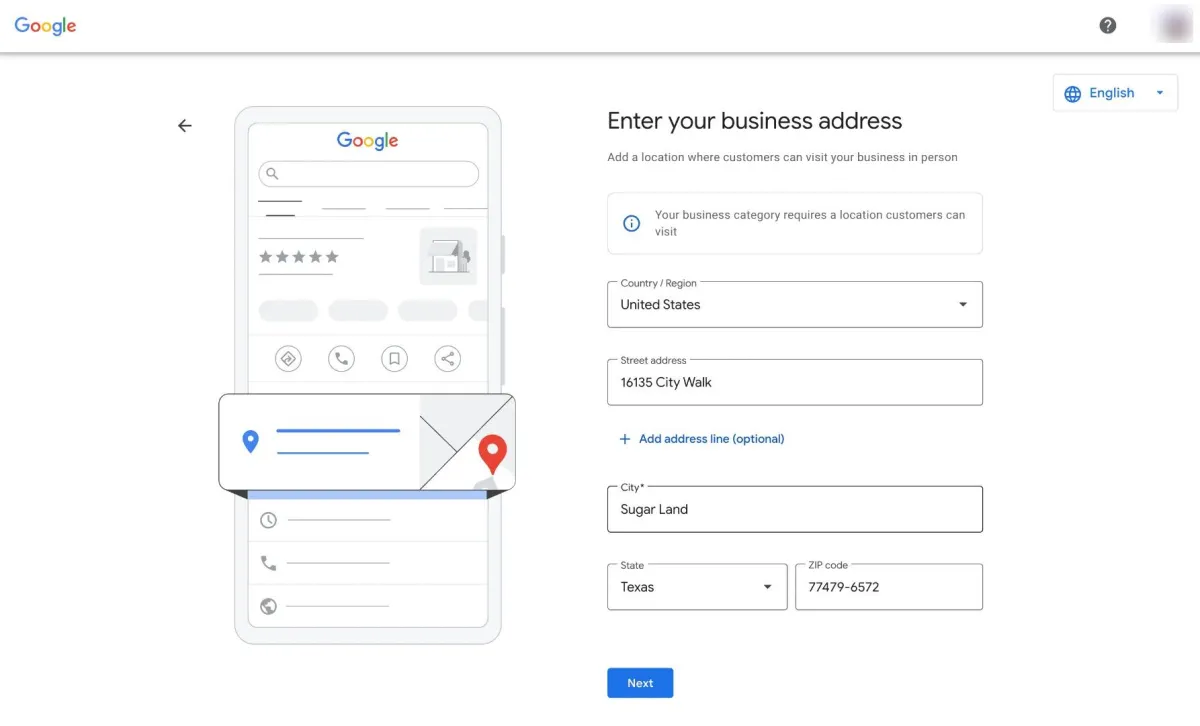
Step 6: Add Your Business Details
Add all of your business details as required. Once you have filled it in, select "Next".
Step 7: Verify Your Business
Google needs to make sure you’re a real business. Here's how you can get verified:
✅Video Verification (newer option, especially for service businesses)
Google will ask you to do a live or recorded video walkthrough showing your tools, workspace, signage, etc. Just be sure to follow all the rules, these are:
The video recording must be done in one take without any jump cuts or editing, meaning the entire video needs to be completed in one go.
Avoid recording faces and any sensitive documents, such as bank statements that show account numbers or personal identification documents.
After submitting the video, please allow time for it to be reviewed.
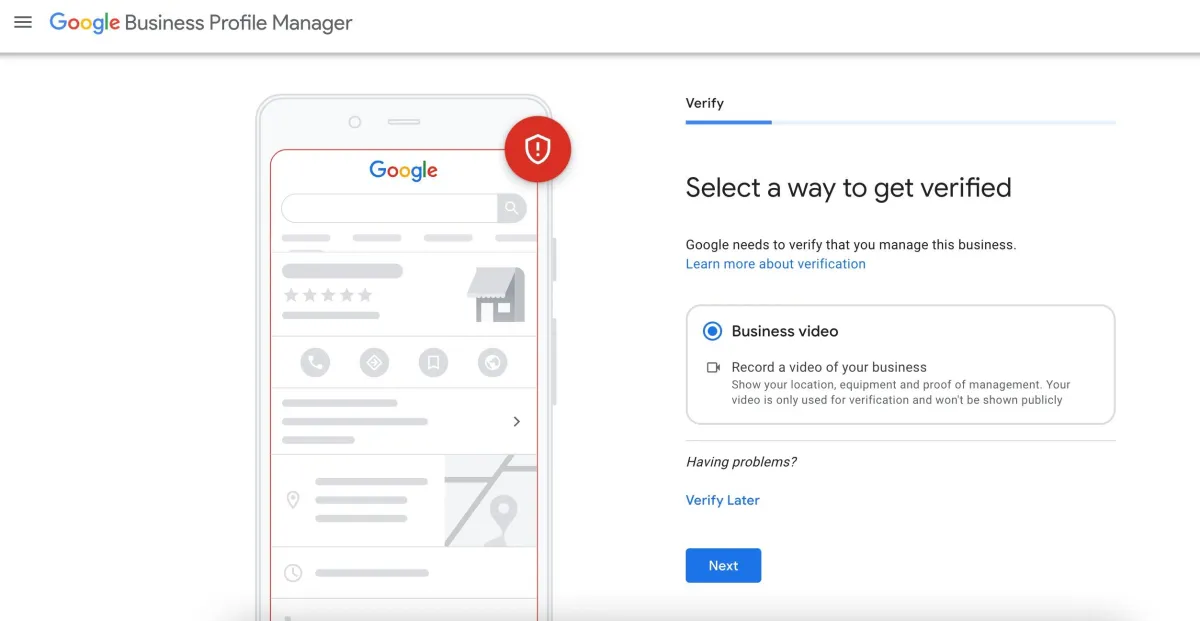
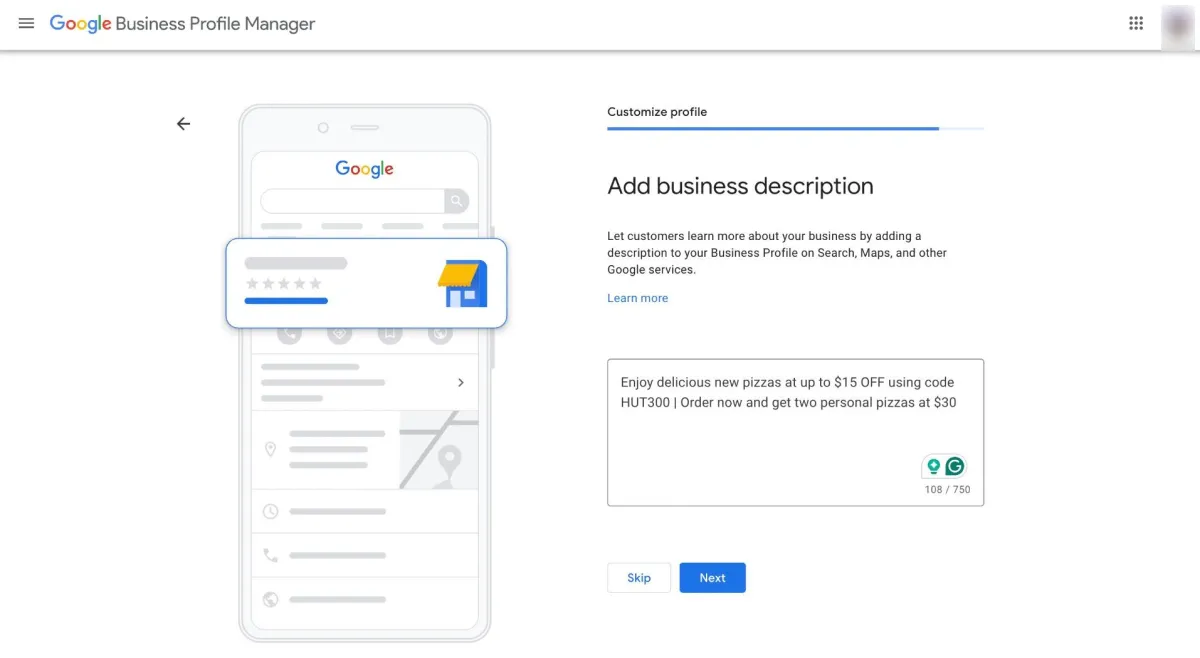
Step 8: Complete Your Profile
After verification, complete your profile with these key pieces:
Upload Photos (your logo, service photos, team photos, etc.)
Set Business Hours
Write a Short Business Description
Add Your Services and Areas You Serve
Turn On Messaging (optional but recommended)
Step 9: You Are Ready To Send Reviews!
Now that your Google Business Profile is live, you can start sending review requests and building your online reputation!
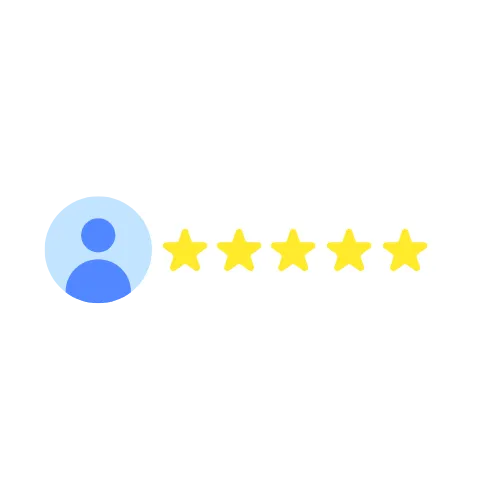
🔥 Pro Tips for Success
Keep your business info accurate and up to date (especially hours).
Respond to customer reviews — even a quick “Thanks!” makes a difference.
Post updates occasionally (like promotions, news, or new services).
Upload fresh photos regularly to show you’re active.
📩 Need Help?
If you need help setting up or verifying your Google Business Profile, or if something goes wrong with verification, contact us — we’re happy to walk you through it!